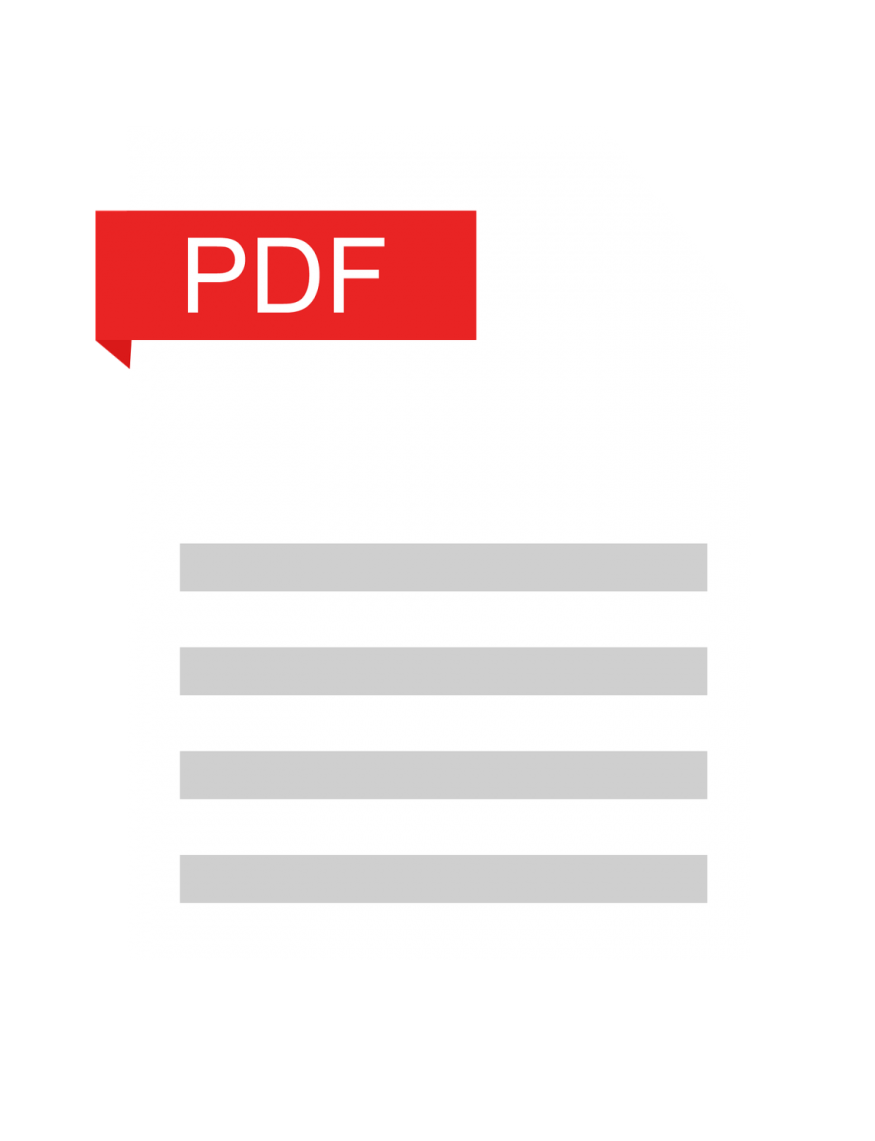
I. Understanding PDF Merging and Organization
PDF (Portable Document Format) is a popular format for creating, viewing, and sharing documents across different platforms. Often, users have a large volume of PDF files that need to be merged and organized for easy access and retrieval. PDF merging involves combining multiple PDF files into a single document, while PDF organization involves creating a systematic structure for storing and accessing PDF files.
Why is it important to merge and organize PDFs?
Users can benefit from merging and arranging PDF files in several different ways. First, it reduces the time and effort needed to search through numerous PDF documents to find specific information. Finding important documents and sharing them with others is simple when PDF files are organized in a structured way. Secondly, combining many PDF files into one saves customers the inconvenience of opening numerous documents when reviewing or distributing information.
Types of PDF files that need merging and organization
PDF merging and organization are particularly important for users who work with large volumes of PDF files, such as students, researchers, and business professionals. For instance, researchers may have multiple research papers, articles, and documents from various sources that they need to organize and merge for easy access.
On the other hand, students may have multiple class notes and assignments that need to be merged into a single document. Business professionals may have various reports and invoices that need to be combined into a single document for record-keeping purposes.
II. Advanced Techniques for Merging PDF Files
Merging PDF files can be done in a variety of ways. Advanced methods include:
Using a PDF editor to merge PDF files
Further options for combining and organizing PDF files are available in PDF editors like Lumin and Adobe Acrobat. Users can quickly combine and reorganize pages with these tools. PDF editors offer more control over the merging process and allow users to customize the output document to meet their specific needs.
Merging PDF files with a command-line tool
A quick and efficient method of combining PDF files is by using command-line programs like PDFtk (PDF toolkit). Users can provide the name of the output file and the input file on the command line. Those who prefer using the command line interface find this way especially helpful.
Merging PDF files with an online tool
An easy method of merging PDF files is available through online applications like Lumin, Smallpdf, and PDF Merge. Users are able to upload numerous PDF files, combine them into one document, and then download the finished product. Those who prefer working online or don't have access to PDF editing software will find these tools to be especially helpful.
Merging PDF files with a batch processing tool
The merging of multiple PDF files can be done in bulk using tools for batch processing, such as PDF Split and Merge (PDFsam). Users can choose various PDF files and combine them into a single document with just a few clicks. Those who need to merge a lot of PDF files will find batch-processing solutions to be especially helpful.
Best practices for merging PDF files
It's crucial to make sure the final PDF document is well-structured and simple to navigate when merging PDF files. Here are some best practices that users should think about:
Choose the appropriate merging technique based on the volume of PDF files and desired output format.
Ensure that the PDF files are named appropriately before merging to avoid confusion.
Merge PDF files in a logical order to ensure that the output document flows seamlessly.
Use bookmarks or hyperlinks to help users navigate the output document easily.
III. Advanced Techniques for Organizing PDF Files
Organizing PDF files is just as crucial as merging them. Here are some advanced techniques for organizing PDF files:
Renaming PDF files for better organization
Finding and identifying specific documents is made simple by renaming PDF files with descriptive names. Users can change the names of PDF files to add the title, author, date, or any other relevant data. This makes it simple to search for and find specific files.
Organizing PDF files by creating subfolders
Organizing PDF files in subfolders based on categories, subjects, or projects can help users quickly locate relevant files. For instance, a researcher can organize research papers by subject, while a business professional can organize invoices by year or client.
Creating bookmarks and table of contents
Bookmarks and tables of contents are essential for large PDF files with multiple sections. Bookmarks allow users to quickly navigate to specific sections of a document, while a table of contents provides an overview of the document's contents.
Best practices for organizing PDF files
When organizing PDF files, users should consider the following best practices:
Create a consistent file naming convention to make it easy to locate specific files.
Logically organize PDF files to ensure that related documents are grouped together.
Use descriptive folder names and avoid using generic terms such as "Miscellaneous" or "Other."
Use bookmarks and table of contents for large PDF files with multiple sections.
IV. Tools and Software for Merging and Organizing PDF Files
Merging and arranging PDF files can be done with a variety of tools and programs.
Among the most popular ones are:
Adobe Acrobat: This is a feature-rich PDF editor that will help users create, edit, and organize PDF files
Nitro Pro: A PDF editor with cutting-edge tools for organizing and combining PDF files.
Lumin: An online tool for viewing, editing, and merging PDF files.
V. Automation and Batch Processing of PDF Files
Automation and batch processing can save time and effort when merging and organizing PDF files. Batch processing allows users to apply the same action to multiple files simultaneously, while automation involves automatically setting up a workflow to perform a specific task.
Benefits of automation and batch processing in merging and organizing PDF files
Automation and batch processing can help users:
Save time and effort by performing repetitive tasks automatically.
Ensure consistency by applying the same action to multiple files.
Reduce errors by eliminating manual input.
Best practices for automating and batch-processing PDF files
When automating and batch-processing PDF files, users should consider the following best practices:
Choose the appropriate tool or software for the task.
Test the automation or batch processing workflow on a small batch of files before applying it to a large volume of files.
Back up the original files before applying any batch processing or automation.
Monitor the process to ensure that it's running smoothly.
In conclusion, organizing and combining PDF files will help you find specific information more quickly and efficiently when you're looking through a large collection of PDF files. There are a number of sophisticated methods for combining and arranging PDF files, such as utilizing a PDF editor, web applications, command-line tools, and batch-processing tools. It's essential to ensure the final document is well-organized and easy to navigate when combining and organizing PDF files.
Users can effectively merge and arrange PDF files with the aid of programs and tools like Adobe Acrobat and Lumin. When merging and organizing PDF files, automation, and batch processing can save time and effort, and users should take into account the best practices listed above to ensure that the process goes successfully.
© 2025 ScienceTimes.com All rights reserved. Do not reproduce without permission. The window to the world of Science Times.












