How to Loop Videos on Windows and Mac - Best Alternative to VLC
A looping video grasps the attention of a viewer as it puts emphasis on a particular moment. Many content creators on social media platforms such as Instagram and TikTok create looping videos to get maximum views. Hence, looping videos are a new trend among content creators and influencers as it easily catches the attention.
If you are searching for a free video looper, this article can guide you. By reading this article, you can find two efficient tools through which you can make loop videos without any complications.
Part 1: Wondershare UniConverter - The Best Offline Video Toolbox
Wondershare UniConverter is an AI-powered video toolbox that provides multiple features to modify video files. While it is compatible with more than 1000 file formats, UniConverter offers a free video converter, compressor, editor, and downloader. You can import multiple video files on this all-in-one software, such as MPV, MP4, MP3, FLV, SWF, etc. You can also use this tool as a media player to watch HD, 4K, and 8K videos without buffering.
You can also add intros and outros using UniConverter to your videos. To add further enhancements, you can add and create subtitles for your videos on this platform. It also functions as an image converter and GIF maker, so you won't need additional software for your daily use.
Furthermore, you can make loop videos in UniConverter through its "Merger" feature. Using this feature, you can play videos in a loop and export them in the desired output file format. You can also modify the speed of your loop video through its media player according to your preference. Moreover, you can also trim the unwanted parts from your video using this single platform.
Part 2: Guide to Creating Loop Videos with UniConverter
UniConverter provides a friendly user interface so beginners can operate this tool without hesitation. To create loop videos on UniConverter, you can check the below easy and simple steps:
Step 1: Navigate to the Merger Option
After launching UniConverter on your PC, select "Merger" from its homepage. On its new window, click on the "Add File" button to upload the desired video file. Upload the same video file multiple times according to the number of loops you want to create.
Step 2: Check the Finished Tab
Once you have uploaded the video files, click on the "Start All" option. Once the merging process gets completed, go to the "Finished" tab. Here, click on the video's thumbnail to play the merged video.
Step 3: Adjust Settings in Media Player
Now the media player of UniConverter will open on your screen. From the given options, you can modify the speed of the video up to 3x accordingly. Moreover, you can turn off and upload subtitles on your video file easily. You can also mute or add the audio track of your video according to your preference.
Step 4: Open the Additional Settings
For further enhancements, go back to the Finished tab and tap on the "Three-Dot" icon. Through this, you can add your video to compress, edit, and burn lists instantly.
Part 3: Introducing Media.io - A Free Video Looper
Do you want to use an online tool to make loop videos? Media.io, also known as Online UniConverter, is a proficient online video looper that enables you to create multiple loop videos effortlessly. It supports various video formats like MOV, MP4, AVI, and 3GP, which can be easily imported on this tool. To make a loop video on Media.io, you can set the video to play up to 8x times flawlessly. Moreover, you can also mute the video and modify its speed, along with creating a loop.
This free video looper can also be used as a video editing tool to make your videos engaging and professional. You can crop, trim, and convert video files instantly using this online platform. It provides fast conversion speed and preserves the quality of your video file. With its easy user interface, you can also remove vocals from an audio or video file with a few clicks.
You can also use this free video converter as a screen recorder to capture your video presentations in high resolution. Moreover, you can use its "Background Remover" function to get rid of unattractive backgrounds from your video files. By doing so, you can make your video presentations or tutorials more attractive and professional. Thus, Media.io is a complete online tool that can be accessed from various web browsers for video editing.
Part 4: Step-by-Step Process to Loop Videos with Media.io
Media.io produces high-quality results in making loop videos. In this section, we will provide detailed steps to create loop videos in Media.io easily.
Step 1: Import the Video File
Go to the official website of Media.io through your web browser. On its homepage, go to Tools and select "Loop Video." A new page will open, from which select "Upload Files Now." Now click "Choose Files" and import the video from your system to create a loop. You can add the video file from Google Drive or Dropbox.
Step 2: Select Duration and Number of Loops
Once you have imported the video, you can select the loop duration from its slider. Also, you can manually select the Start Time and End Time from the right section. Moreover, you can choose the number of loops, such as 2X, 3X, 4X, 5X, 6X, and 8X.
Step 3: Export and Download the Video
Once done with adjusting the settings, click on the "Export" button. Now you can either directly download the video loop file to your computer or cloud storage platforms like Google Drive or Dropbox.
Part 5: Verdict
Media.io is an efficient tool as it offers an easy-to-use interface and advanced options for video editing. Apart from making loop videos, you can use this online free video looper to compress, crop, and merge video files. However, this online tool takes extensive time to upload the desired video file if your internet connection is not stable or strong.
In this case, the most suitable tool for making loop videos is Wondershare UniConverter. It's an offline tool that can be easily launched on Windows and Mac. Thus, you can make loop videos and perform video editing on this software without requiring an internet connection. Moreover, you can instantly import multiple video files on its interface without restrictions.
* This is a contributed article and this content does not necessarily represent the views of sciencetimes.com












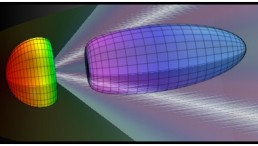
![Sat-Nav in Space: Best Route Between Two Worlds Calculated Using 'Knot Theory' [Study]](https://1721181113.rsc.cdn77.org/data/thumbs/full/53194/258/146/50/40/sat-nav-in-space-best-route-between-two-worlds-calculated-using-knot-theory-study.png)

