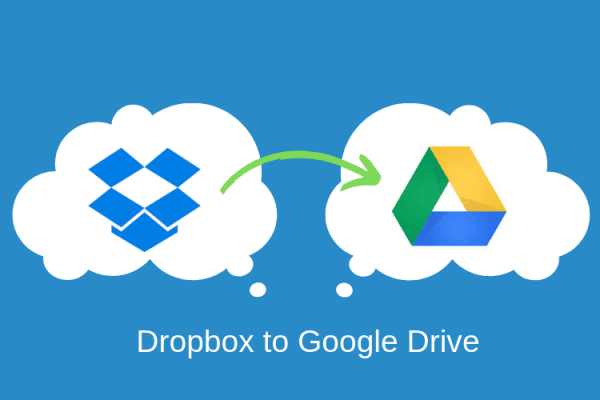
Today cloud computing has become an essential part of everyone's life. And for a good reason too. It lets you save and access data from anywhere in the world online. Similarly, data sharing has become simple as well. Google Drive and Dropbox are two of the most popular cloud storage platforms. Most of us have accounts on both, so data sharing is a challenge.
The easiest way to link multiple computers and file sharing is to sync two cloud accounts. But it is much easier said than done. Since cloud-to-cloud data transfer is not allowed by cloud data storage platforms, so most of the users have to use computers to download the files and then upload them to the second cloud. There are many third-party software and apps available to transfer Dropbox to Google Drive
Using such software and apps you can also sync Dropbox to Google Drive and transfer Google Drive data. In this post, we will discuss the simplest possible ways to do that.
How to transfer Dropbox to Google Drive?
Transfer Dropbox to Google Drive by Downloading files:
This is the cheapest way to migrate Dropbox to Google Drive but it might not be the most feasible or easy to use. First, you need to open your computer or laptop.
Now open Dropbox and log in.
Open the folders you want to download files from.
Select the file and click Download.
Now open Google Drive in your Browser.
Select 'New' and then select 'Upload File'.
From the window select the file and click upload.
The files will be uploaded to your Google Drive. But the problem in this transfer of Dropbox to Google Drive is that you require a lot of time, and it is a hassle to first download files, and then upload them. In this time when the cloud is making things easier, why complicate them again.
Sync Dropbox to Google Drive by Sharing Files:
Another way to share data between the two cloud storage is by sharing files between them. To sync Google Drive with Dropbox, follow these steps to share files easily:
Open the Dropbox app and log in.
On the home screen, open the folder or file you want to share.
Now click the share option mentioned in front of the file name.
A dialog box appears prompting for the email address you want to share the file.
Enter the Google email address you want to sync the file.
You can also enter your email address even if you have signed up on Dropbox using it.
An email will be sent, with a link allowing the two accounts.
You can edit the files on Dropbox using the button sent by email from Dropbox.
You can also create a new folder and upload files.
Transfer Dropbox to Google Drive:
Another way to move Dropbox to Google Drive is by using the Dropbox transfer option. Dropbox allows you to transfer large files to an email address or via a link. Files up to 100 MB can be transferred by standard personal account, but for larger files, you need to upgrade to the Professional Account. You can download these files using either the link sent to you or from your email account and save it to Google Drive. To make the transfer follow these steps:
Open your Dropbox account.
From the right-corner menu, select 'Transfer'.
A dialog box will prompt, select 'Create Transfer'.
From the next window, select the files you want to transfer.
The next window will display the link that you can copy to complete the transfer.
In the same window, you can enter the email address you want to send the files to.
You can manage the transfer by setting a password or an expiration date.
Transfer Dropbox to Google Drive through Wondershare InClowdz:
The easiest and simplest way to migrate Dropbox to Google Drive, move Dropbox to Google Drive, and sync Google Drive with Dropbox is by using Wondershare InClowdz. You can also transfer Google Drive, migrate Google Drive to Onedrive, and migrate Dropbox to Onedrive using this amazing third party app. In short, you can manage all your cloud services accounts under one roof. But the first thing you need to do is to sign up for a Wondershare InClowdz account if you don't have one. Download the tool, connect your cloud accounts, and start managing your data. Yes! It is as simple as that.
Transfer Dropbox to Google Drive with Wondershare InClowdz:
Download and install InClowdz on your PC.
Sign in to your account or Sign up for one.
From the left menu on the home page, select Migrate.
Now select the target cloud account and source cloud account by clicking the 'Add Cloud Account' option.
You will need to authorize each cloud account by following the instructions on the screen.
Click the source cloud account and select the files you want to transfer.
On the target account side, select the folder you want the files to transfer.
In the end, click Migrate to start the transfer.
Sync Dropbox to Google Drive using Wondershare InClowdz:
Open the InClowdz app and sign in.
From the side menu, select the option 'Sync'
Select Dropbox as the source cloud account and Google Drive as the target cloud account.
Authorize each account by following the respective steps on the screen.
Click the 'Sync' button to start the sync between the two accounts.
You will be prompt when the sync is complete.
Conclusion:
Wondershare InClowdz gives you one placeholder to manage all your cloud storage accounts including, Dropbox and Google Drive. But you can easily migrate Google Drive to Onedrive and migrate Dropbox to Onedrive using InClowdz. Using the management features, you can easily transfer, copy, migrate, rename files, and folders of each cloud storage accounts. You can also Sync the accounts. Now there is no need to go through the lengthy process of downloading and uploading files. Use this hassle-free and easy-to-use app for doing all cloud management in a few minutes.
© 2025 ScienceTimes.com All rights reserved. Do not reproduce without permission. The window to the world of Science Times.











