Do you want to run a MySQL script from a file? Creating and running a SQL script is pretty routine. You will do this sooner or later in your job as a MySQL enthusiast.
So, budding MySQL administrators and developers will find this helpful.
By the end of this article, you will learn the following:
Creating a MySQL Script
How to Run a .SQL Script File in MySQL
Method 1: Run it From the Terminal
Method 2: Run it From the MySQL Prompt
Method 3: Use a MySQL GUI Client
So, let's dive in.
Creating a MySQL Script
A SQL script in MySQL is a series of SQL statements in a file with a .SQL extension. You can use any SQL statement under the sun like:
CREATE DATABASE,
USE ,
SELECT,
INSERT,
UPDATE,
DELETE,
CALL
and others
The file is readable from any text editor because it is a text file.
And when MySQL reads the file, it will execute each statement. So, instead of typing each statement, save the commands in a file for later execution.
But like any statement with the wrong syntax, MySQL will throw an error if it encounters an error in your .SQL file.
Here's an example of a MySQL script that will add a new record in a table and query it afterward:
USE sakila; INSERT INTO actor (first_name, last_name, last_update) VALUES ('Chris', 'Evans', NOW()); SELECT * FROM actor ORDER BY actor_id DESC LIMIT 1; |
The script above uses the actor table in the sakila database. The USE statement switches to that database. Then, MySQL adds a record to the actor table. And finally, it queries the record to verify the successful insert.
Creating a file with the statements above is easy using your favorite text editor. Here's an example using the GNU nano text editor in Ubuntu 22.04.
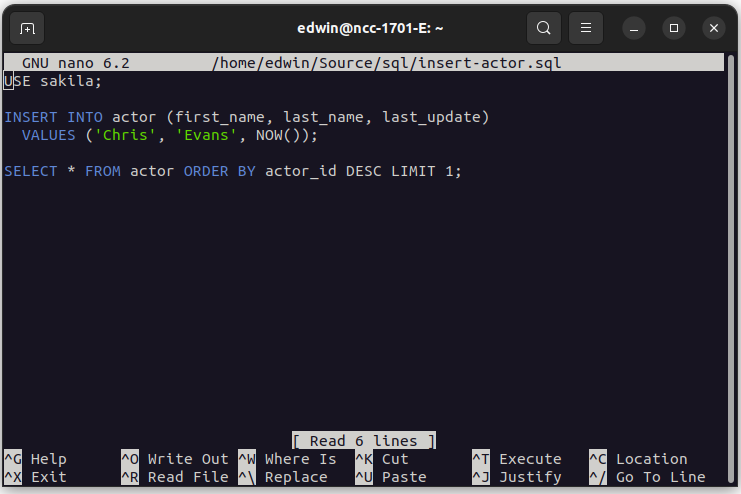
And I named the script insert-actor.sql. Let's try running this script later when we get to the different methods.
Another option in various operating systems is to use MySQL Workbench. Here's a screenshot of the same script:
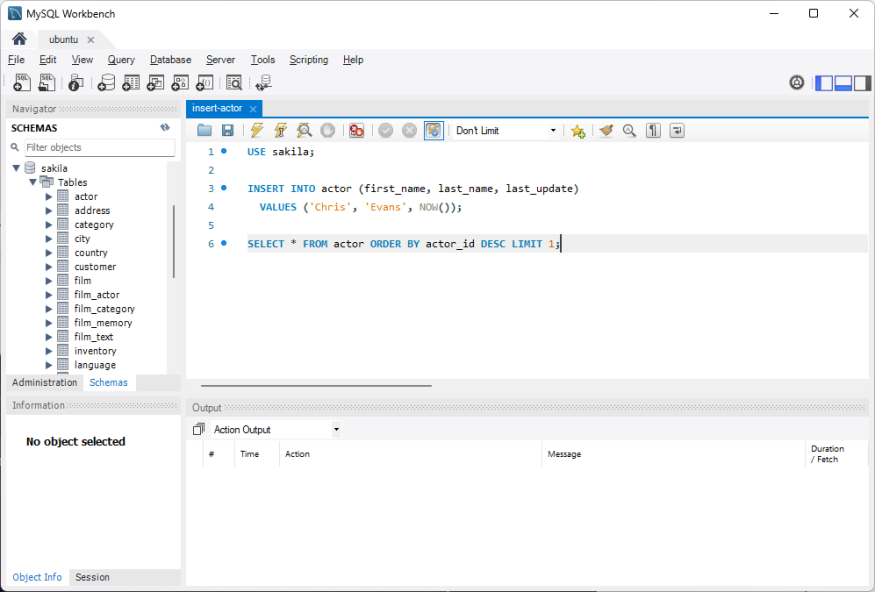
Better yet, you can use dbForge Studio for MySQL. Here's a screenshot of the same script using this GUI tool:
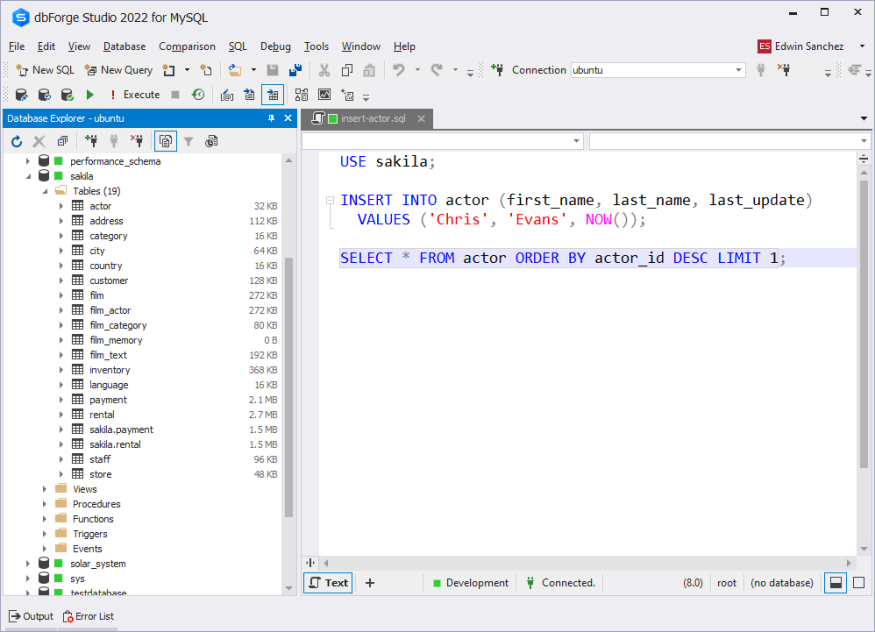
When the file is ready, it's time to run the script.
How to Run a .SQL Script File in MySQL
There are various ways to run the SQL script we made earlier. You can run it from any operating system's Terminal. MySQL also has a command-line utility in different operating systems supported. You can run the script from there.
But if you are not a fan of the command-line interface, you can use MySQL database editor. You can run the script with a few clicks using GUI tools.
Next, let's discuss the 3 methods to see how this works.
Method 1: Run MySQL Script From the Terminal
It's easy to run a script in a terminal. You can use this in repetitive runs in batch mode.
So, here's how to do it. First, open the Terminal of your operating system where you installed MySQL. Then, type and run:
$ mysql -u mysql_user -p < sql_script_file |
Supply the mysql_user with a valid MySQL user in your database server. And use an existing .SQL file with the full path and filename for the sql_script_file. And because of the -p option, MySQL will ask you for the password for the local server. Then, after you supply the correct password, the script will run.
See a sample below using Ubuntu 22.04:
The output is the new row in the actor table.
If you need to run a script against another host, use the -h option. Here's an example:
$ mysql -h host -u mysql_user -p < sql_script_file |
Where the host is an IP address or a hostname.
Let's have another example. The output will also display the statement to run using the -verbose option.
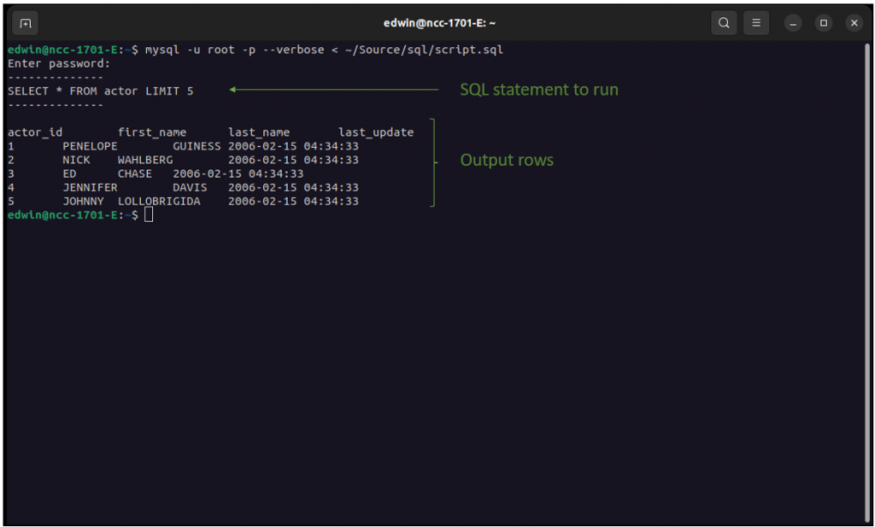
You can also output the rows into an XML file with the -X option. Here's the code:
$ mysql -u root -p -X < ~/Source/sql/script.sql > ~/Source/sql/actors.xml |
Here it is in action:
The final frames show the XML file opened from a text editor.
Finally, if your SQL script has a lot of text output, you can use a pager to avoid scrolling off the top of your screen. See an example below:
$ mysql < batch-file-with-lots-of-output.sql | more |
Method 2: Run a Script From the MySQL Prompt
This method still uses the Terminal. But the difference is running the MySQL Client command-line utility first. And then run the script from there using the source command. This method is useful if you want to run further MySQL commands to check your output.
First, open the Terminal then run:
$ mysql -u mysql_user -p |
Replace mysql_user with a valid user in the MySQL server.
Then, enter the password. Once you see the MySQL prompt, run:
mysql> source sql_script_file |
Replace sql_script_file with the full path and filename of the SQL script. Here's an example:
Notice the difference in the output compared to Method #1. Result sets are within a table.
Method #3: Use a MySQL GUI Client
In this method, we will use 2 known MySQL GUI tools: MySQL Workbench and dbForge Studio for MySQL.
Using MySQL Workbench
This is the MySQL GUI tool by Oracle. MySQL Workbench has basic features needed by administrators, developers, and designers. It would be best if you use the MySQL Workbench that will work for your version of MySQL server.
The following are the steps to run SQL scripts in MySQL Workbench:
Open MySQL Workbench.
Connect to your MySQL Server. You can create a new MySQL connection or click an existing connection.
Open the .SQL file.
Finally, press CTRL-Shift-Enter to run. Or click the Query menu then select Execute (All or Selection). Or click the lightning icon of the SQL window.
See it in action below:
Using dbForge Studio for MySQL
dbForge Studio for MySQL is a top-of-the-line GUI tool from Devart. Creating SQL scripts is a breeze with this tool. You have autocompletion and code suggestions. Also, a data generator, a query profiler, and more. This tool is a lifesaver for administrators, developers, and database designers.
The following are the steps to run scripts in dbForge Studio for MySQL:
Open dbForge Studio for MySQL.
You have 2 options to run a SQL script:
From the Start Page
Click SQL Development -> Execute Script...
Specify the MySQL connection, database (optional), and the SQL file you want.
Click Execute.
From the File menu
Click File -> Open File
Select the folder and .SQL file.
Click Open.
Press F5 or click Execute from the toolbar.
See it in action using the File menu.
Takeaways
Running SQL scripts is easy with the various options available to you. Use terminal commands, MySQL Client, or a GUI tool.
Choosing a GUI tool is my choice for working with MySQL. And dbForge Studio is my favorite tool for that. It can be yours too.
© 2025 ScienceTimes.com All rights reserved. Do not reproduce without permission. The window to the world of Science Times.










