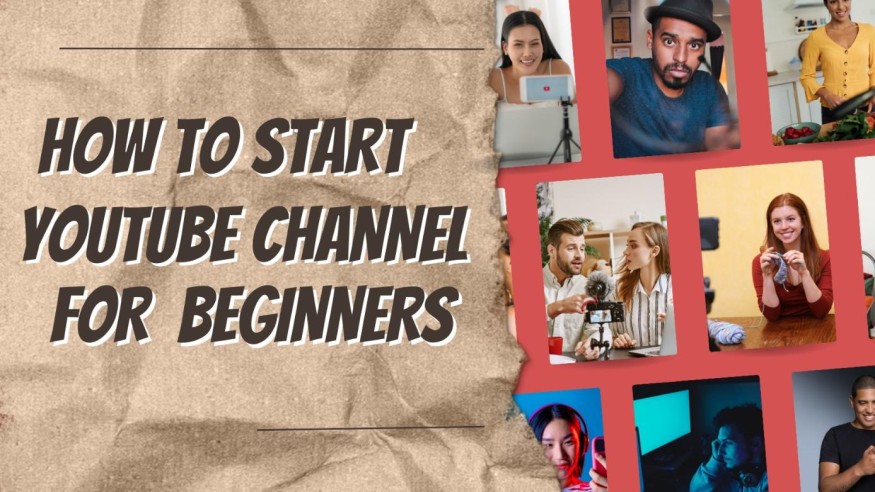
Learning how to start a YouTube channel is the first step to creating videos online. As you know, YouTube is Google's video-sharing service. For this reason, it is imperative to use this YouTube video-sharing service in video marketing. Because Google pays much attention to YouTube videos and YouTube channel ideas, it can generate good traffic for the site.
The process of creating a new YouTube channel only takes just a few clicks. In order to customize your own YouTube channel, you have to set some options, start uploading videos, a photo, or a logo, and finally, link your channel to your other social media accounts like Facebook and Twitter.
It is also essential to promote your channel regularly. You can create a promotional plan, set up a YouTube ad campaign, and collaborate with other YouTubers and sites like Views4You to achieve this. Additionally, make sure to use YouTube's analytics feature to track the performance of your videos and adjust your strategy accordingly.
Creating a YouTube channel can be a great way to reach people, build relationships, and promote your business online. By following the steps we'll share shortly, you will be well on your way to building a successful YouTube channel.
Create a YouTube Channel: Personal or Business
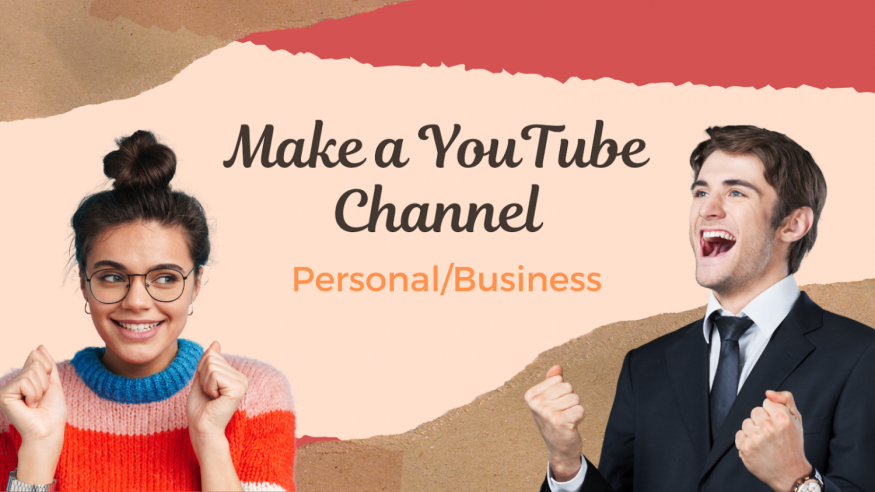
To create a channel on YouTube, you must first create a YouTube account. This account will enable you to access all the YouTube app's features for YouTube creators.
Next, choose whether you want to create a personal or business channel. A personal YouTube channel is mainly for people that are not professional content creators but still want to share their videos with the world.
On the other hand, a business YouTube channel allows companies to showcase their products and engage with their customers. To create a business channel, you need to be the official business owner or manager of the company's social accounts.
#1 Create a Google Account
With a Google account, you can watch and like a YouTube video and subscribe to channels like other million subscribers. But a Google account is not enough, you must also create a YouTube channel to enable you to post videos, comment, or create playlists for your potential subscribers. You can create a new channel via a web browser on your computer, or via YouTube's mobile app.
Here are detailed, step-by-step instructions with accompanying visuals to help you create your account and start your YouTube journey. To do this:
Go to YouTube.com.
Then Log in to YouTube.
On the YouTube home page, click on the "Sign In" link in the upper right corner.
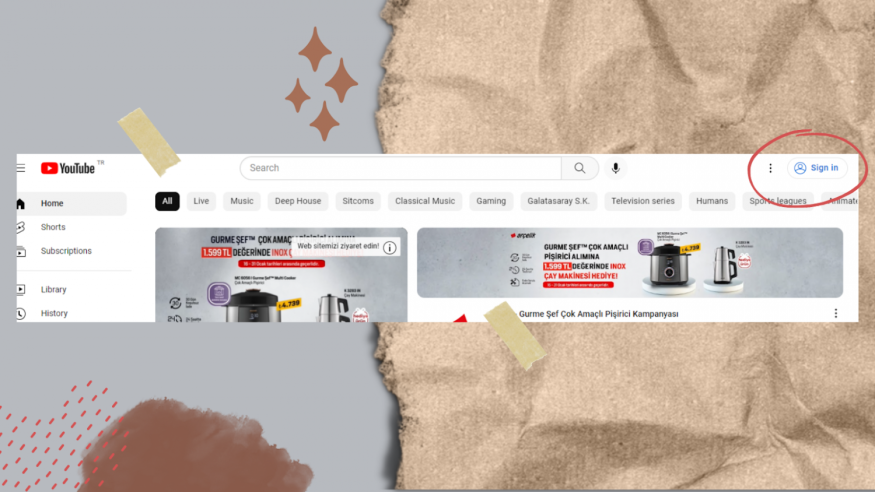
The "Sign In" page will be displayed with the Google logo in the upper left corner.
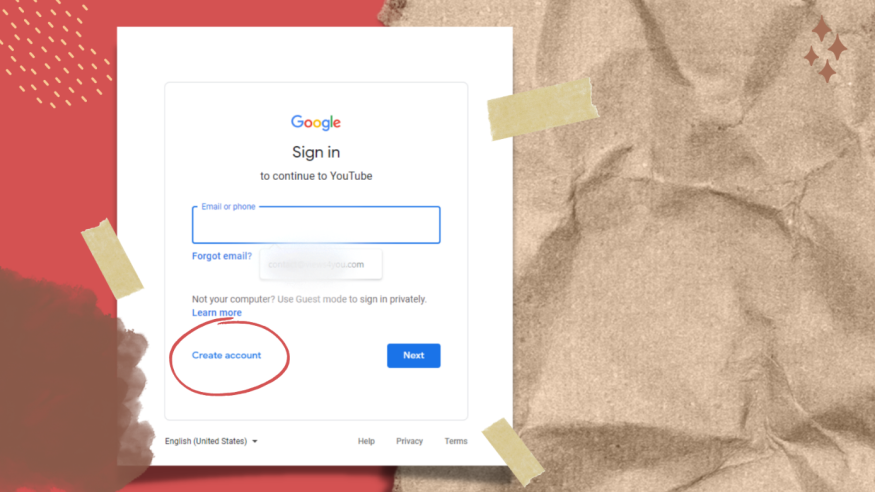
Click on the "Create an Account" option that is displayed in the upper right corner. You will be prompted to create a Google account first.
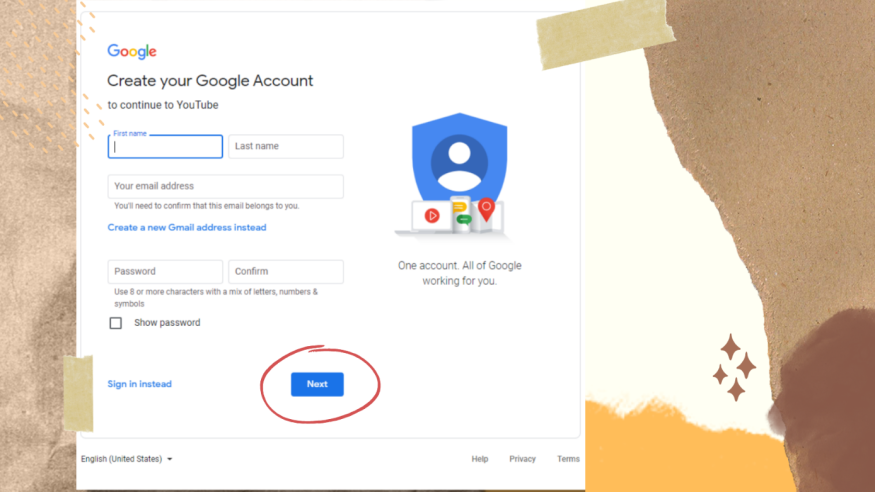
Complete the information form on the "Create a New Google Account" page. The steps are similar to the ones you take to create a Gmail account.
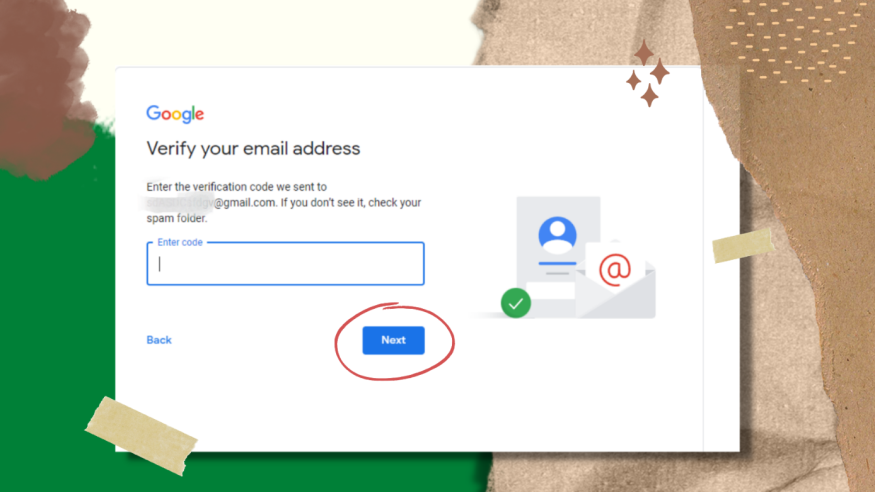
If your YouTube channel will be for your business, use your company name as your Gmail account username. Then upload a cover photo for your account and set up your security settings.
#2 Create a YouTube Channel
After creating your Google account, the YouTube website will automatically redirect you to the "Create Channel" page. This is where you create your brand's channel, whether business or personal
If you intend to create a successful YouTube channel for your business, you may want to create a separate Google or YouTube account and use a unique email address that is not personal.
This way, your business YouTube channel can have more than one manager; your colleague can manage the channel without having access to your personal email and password. It's also important to note that, you can only create one YouTube channel per account.
Here's how to convert your Google/YouTube account into a YouTube channel:
1. Log in to YouTube, by entering your Google account and password. This will take you to the YouTube home page.
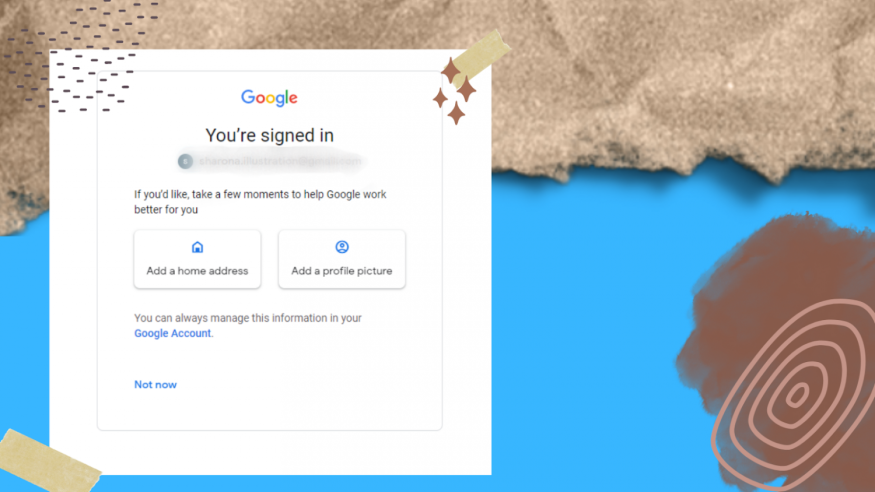
2. Near the top right corner of the screen is your account's cover photo. Click on it to access the user account menu.
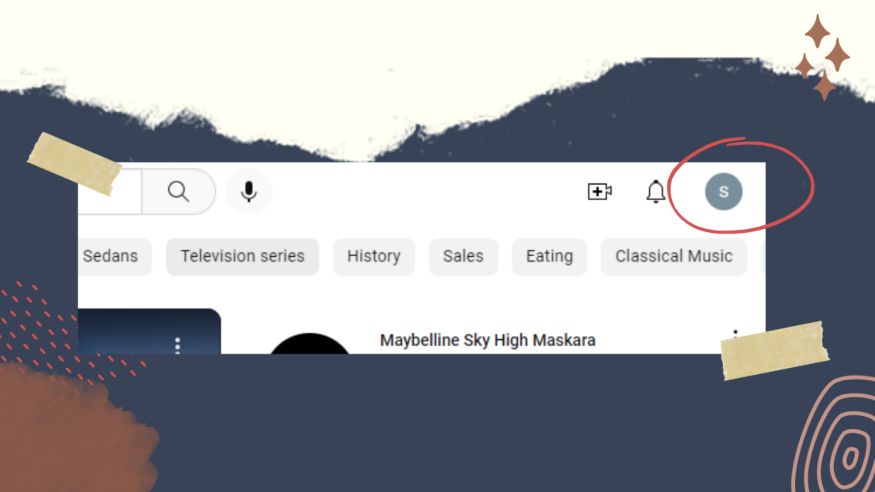
3. Click on the "Your Channel" link in the upper right corner of the screen. The "Create channel" option will be displayed. Your account profile, which includes your photo, account name, and first and last name, will be visible on this page. If you want, you can edit your account information in this section.
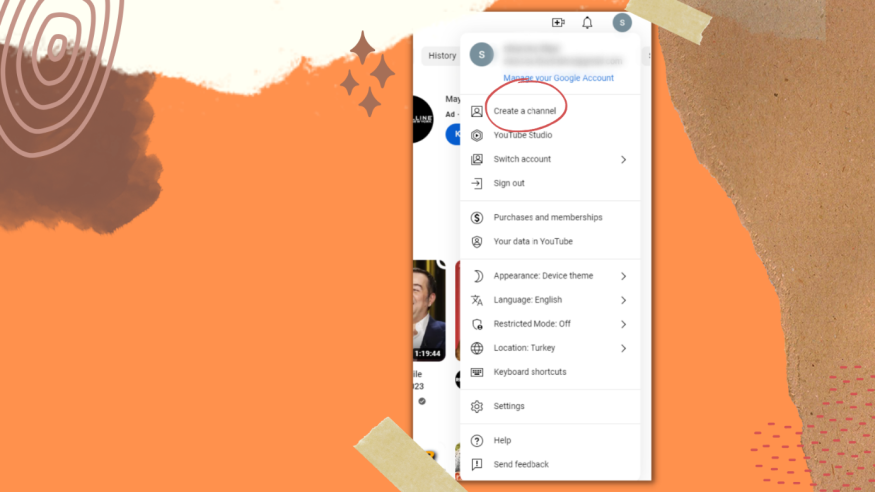
4. Once you're ready to proceed, click on "Create channel."
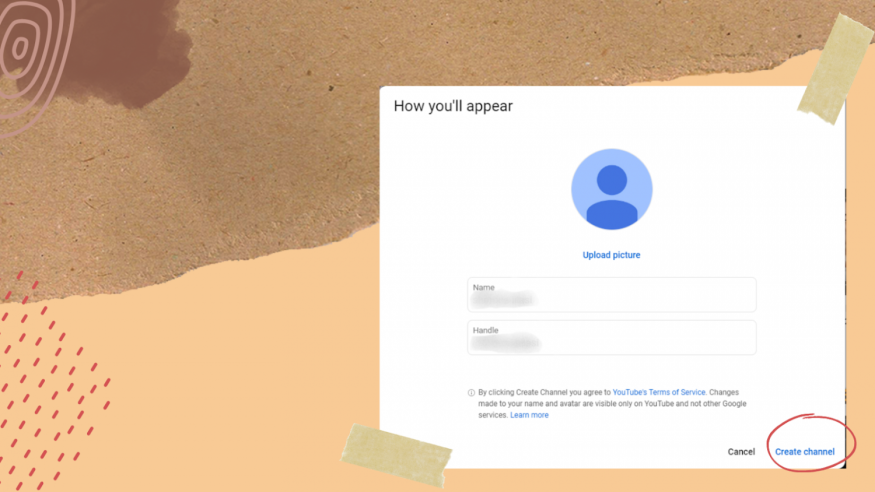
If you complete the above instructions successfully, your YouTube channel should be up and running. As long as you maximize the features and functions YouTube provides content creators, you'll be able to promote your brand rapidly and attract lots of traffic to your site.
#3 You Need an Attractive Channel Art
Channel art, also known as the YouTube banner, is an image YouTube channels place at the top of their channel's page. It is the first thing that attracts viewers and other creators to your own videos and channel if you use it strategically. Channel art, which can be a photo or a combination of several images, introduces the audience to the content creator of the channel in general.
Channels also have the opportunity to place links, especially links to social networks, in this section, which can actively increase your target audience's interest in what you have to offer.
How to Make a YouTube Channel Art
After creating your YouTube channel, you need to be creative with your first video banner, thumbnail, and video title. First, log in to your account, select the image setting section and click "Customize channel". Now you can upload your desired image using the "New channel" Art option.
You can also choose a photo from the templates available on YouTube or Google images to set up your YouTube channel art.
After uploading the photo in this section, YouTube will preview your image on TV, desktop, and mobile devices. At this point, crop your picture to display accurately on all devices.
You can access the crop tool by clicking on the "Adjust the crop" option. This clipping screen is helpful for checking how your image will display on different devices.
Top 2 Tips for YouTube Channel Art
1. Make Sure Any Text and Logos are in the Safe Area: The text and logo safe area is the 1546 x 423-pixel space in the center of the YouTube channel template. This is the area that is displayed when viewing your channel on desktop screens on YouTube.
Ensure that critical information such as branding, text with target keywords, relevant tags, and key images are within this space so that they always display as part of your channel art on any device.
2. Consider Your Social Links: YouTube allows you to add social links to your channel, which will be displayed in the lower right corner of your channel art. While creating the channel art, it's important to consider the space where these links will be displayed. Ensure you don't have anything important (like a logo) in the bottom right corner of the design.
#4 Setting YouTube Profile Picture
In addition to channel art, there's a space provided for your YouTube profile picture. This image will be displayed next to your video content and channel on all YouTube pages. The critical thing to note when it comes to a YouTube profile picture, is that the image should have a good resolution, even in minimal dimensions. If you have a business YouTube channel, your brand's logo may come in useful in this case.
Your channel photo must be 800 x 800 pixels in one of the following formats: JPG, GIF, BMP, or PNG (non-animated GIF). To update your YouTube channel photo, go to your channel's homepage and hover on the current channel image until the edit icon appears. You can upload a new image by clicking on this icon.
#5 Create and Upload Videos
Creating and uploading your first YouTube video is the most critical part of creating a successful YouTube channel. You should create content that is unique and informative for your viewers, and this doesn't mean that you need to use a lot of video equipment!
You can use existing video formats or create your custom format based on what you think will work best for your audience. When creating videos, ensure to include high-quality visuals and remember to optimize your videos for SEO. It's essential to include relevant keywords in your video's title, description, and tags so users can easily find them on YouTube and Google.
Ways to Strengthen Your YouTube Channel
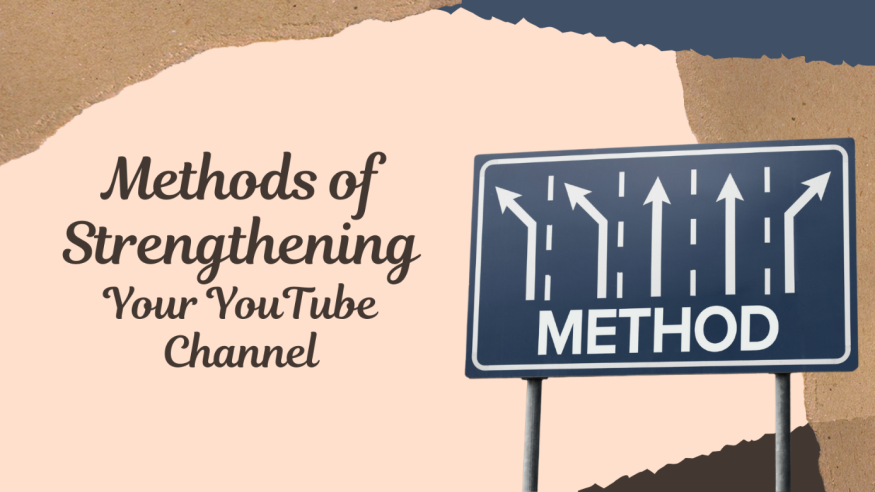
After joining the YouTube community with your freshly created YouTube channel (personal or business), there are some tips you should learn to help you strengthen your channel.
These tips will help your channel grow faster and perform better, eventually attracting millions of subscribers.
1. Optimize Your Channel Description
In the YouTube channel, look out for the section called "Description" Here, you have to fill in a description about the brand, your YouTube content, and the video quality that you share. In this section, you are limited to maximum of 1000 characters. So, write creatively to showcase the best of your channel within these 1000 characters to create maximum impact.
Your channel descriptions is different from your video description. It doesn't appear on the channel page alone, sometimes search engines may crawl the description to extract information that ranks your channel higher in search results. The description may also be displayed across YouTube in the suggested channel category on your YouTube audience's search bar.
A Good Tactic for writing Channel Description
A good tactic is to include a few keywords related to your channel's content and a CTA (call to action) in the opening lines of your YouTube description.
In the YouTube description, the first 100 to 150 characters are very important. This is vital because in some devices or YouTube locations where this text is displayed, only the first 150 characters are visible, and other words are hidden.
2. Add a Link to Your YouTube Channel Banner
You can add up to 5 links to your YouTube channel banner. The steps to add these links are as follows:
Go to your channel's home page and select "Customize Channel".
Then click on the gear icon in the upper right corner, just below the channel cover photo.
In this section, a lightbox related to channel settings will appear. Here you have to activate the option titled "Customize the layout of your channel."
Now that you've enabled customizations on your channel, go back to your channel's home page, and you'll see the "Edit Links" option in the settings menu on your channel art.
Click on the "Edit Links" option to be redirected to the "About" section of your channel. Here you will be able to add your desired links and choose how many of them will be displayed on your channel art.
3. Get YouTube SEO Training
YouTube Search engine optimization or SEO training for YouTube is also a topic that has recently become very popular for YouTube success. Valuable content in this field will soon be produced in SEO.
SEO training will help you maximize the reach your video has on the YouTube platform and other major search engines like Google and Bing. If you want your channel to grow organically, rank on the first page results, and increase your video engagements, then you need to get adequate training on YouTube SEO.
Nowadays, nothing is as valuable as having a dedicated business channel. Therefore, you should work as successful YouTubers on this app by creating a customized and standard YouTube channel that can meet the expectations of the target audience and experience audience retention.
In the YouTube analytics and advice to friends, we always witness that other YouTubers emphasize video marketing and its amazing impact on branding.
© 2025 ScienceTimes.com All rights reserved. Do not reproduce without permission. The window to the world of Science Times.












